- Published on
Branching, Merging, and Rebasing in Git
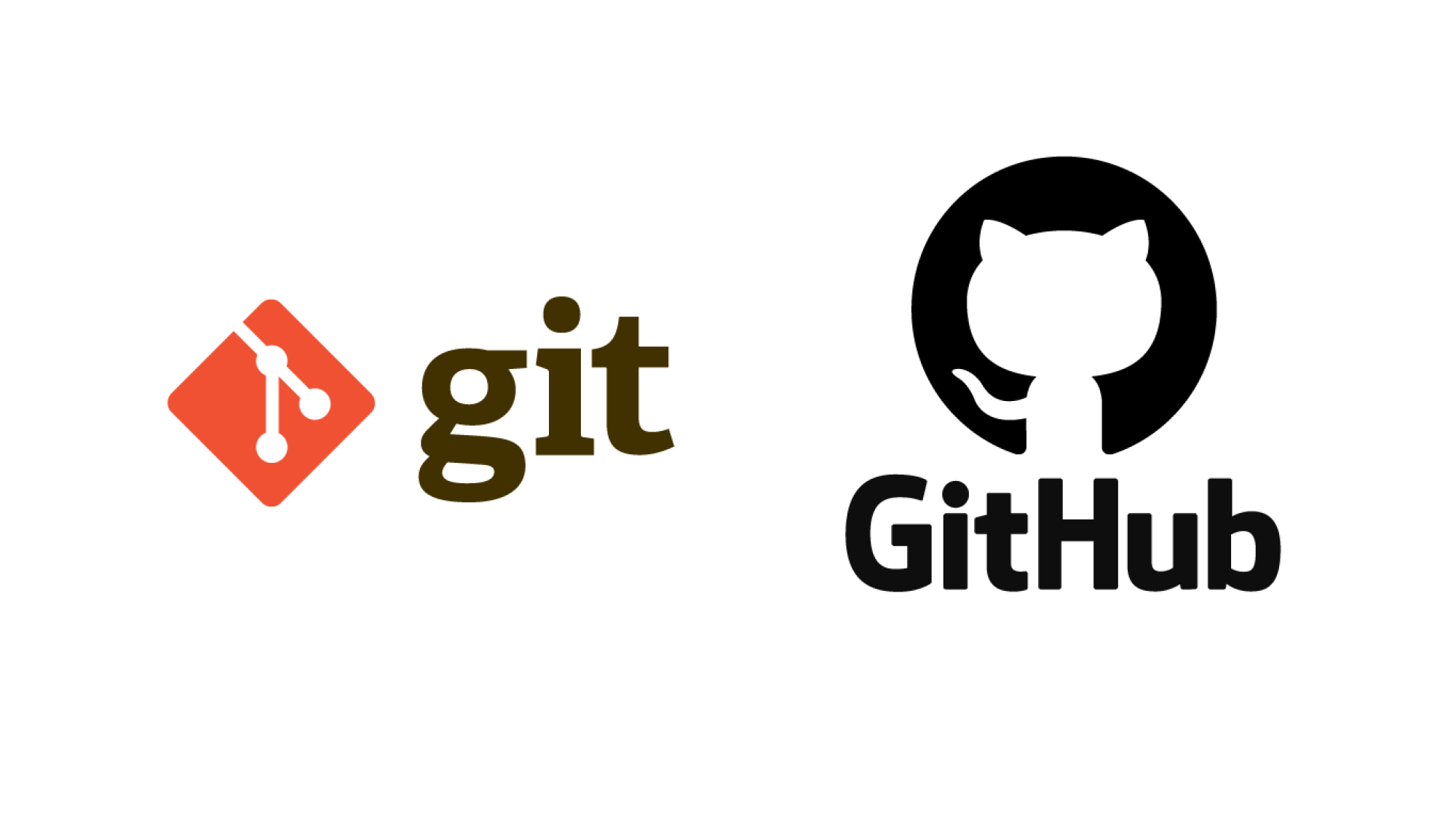
Table of Contents
- Branching in Git
- Reasons for Branching
- Details of Branching
- Branching Commands
- Detached HEAD States
- Patching Across Branches
- Merging in Git
- Types of Merges
- Mechanism of Merging
- Rebasing
- Merging vs. Rebasing
Branching in Git
Reasons for Branching
- A problem with doing a linear history, is it does not allow for parallelism
- branches address this problem allow for people to change details of a larger codebase
- a branch can be thought of as maintaining multiple alternate histories
- You might start a feature branch because it is not ready for everyone within the development team to use so you might create a branch to do work without impacting other people's work
- Upstream branches are useful because you get references to your remote repositories and you essentially know if you are ahead of them or not
Details of Branching
- A branch is a lightweight movable pointer to a commit
- the pointer can move to the start of the new commits as well
- One branch, the "main"/"master" branch is typically reserved for mainline development.
- There may be other branches for things like maintenance development, old releases, hot fixes, etc.
git clone repo # head point to the current commit
git branch z100 # head points to current commit at z100
git add foo.c
git commit # head points to commit at foo.c in z100 branch
git add bar.c
git commit # head points to commit at bar.c in z100 branch
git checkout main # head points to the first commit in the main branch
git add bazz.c
git commit # the main and head will point to first commit, origin/main will point to bazz.c
- in this example, origin/main is a read only copy of the upstream
- you are meant to pull or fetch this and not edit this
Branching Commands
git branch -d branchnamedeletes a branch (deletes the pointer to the branch)git branch -D branchnameforce deletes a branch (still a pointer to the branch)git checkout -b newbranch commitidwill create a new branch from a commit ID- Branch names must be unique, git won't let you create or rename a branch to an existing name
- this is because information about branches are stored as physical files in the file system under
.git.
git branch -m a bmoves branch a to the name b (just renaming)
Detached HEAD States
git checkout REFYou can checkout to an arbitrary commit by ID/tag name- this puts you in detached HEAD state, which is when
HEADis not pointing to any branch tip - Git warns you that you can look around but not make further changes
- You cannot commit in this state because Git does not know how.
- this puts you in detached HEAD state, which is when
- However, if you want to make changes from this version of the codebase, you can checkout to a new branch off this commit as you normally would
git checkout -b mybranch
Patching Across Branches
Suppose a security hole was discovered in an old commit, which multiple branches share as an ancestor. You can fix the bug on the mainline branch, but that doesn't solve it for other branches.
The solution is to cherry-pick fixes. You manually apply the same Δ to all versions that have the same bug.
Suppose there's an alternate branch named maint.
# Your familiar sequence
git add F
git commit -m "Make an emergency fix"
# Prepare the patch to apply to other branches
git diff HEAD^! > t.diff
# t.diff is a working file, preserved across checkout
git checkout maint
# Apply patch to this branch's working files
patch < t.diff
git add F
git commit -m "Make an emergency fix"
- The
patchcommand is actually external todiff. It reads the output of the diff file and modifies the old file so that it looks like the new file: - This modifies
Ato look likeB - this type of technology allows for the version control system to operate in small changes and compressing repositories
- they only store the changes in the code lines rather than the actual entire file changes
- Attempting to apply a patch to a since edited version of a file may fail to work
- It may still work if the changes to the original files does not collide with what the patch is attempting to change.
diffoperates on hunks, batches of lines that represent a change. Patching goes through each hunk and applies the change. If the hunks do not match, then it will reject the change into anrejfile, prompting you to fix it by hand.diff3 file1 file2 file3compares three different files and checks for the differences of the three files- computes the difference between A&B and A&C and then it merges the two results
- A is the common ancestor of B and C, you can basically run diff on A&B and B&C and then runs it one last time to see the differences
- git merge works the same way when there are colliding changes to the file
- NOTE: The output of
diffis NOT deterministic. There is no requirement of the algorithm to modify a file in a specific way as long as the final copy is correct.
Merging in Git
- the tool that we use to add the changes within a branch into another branch
- this commit will have more than one parent
diff A B >A-B.diffwill show us the difference between two files- Merges cannot have any cycles and must be a directed acyclic graph
- When looking at a git log, you will see a linear representation that work since git will run a topological sort on your DAG
Types of Merges
- Merging with conflicts
- Merging without conflicts
- although there are no textual changes, there might be some semantic changes that make things very difficult
- imagine you remove a function in a merge but there is some other merge that calls that function you removed
Mechanism of Merging
Suppose:
this is the merge commit
v
()<--(A)<--()<--()<--(Y)<--(Merged)<-- ...
| |
+------()<----(X)<------+
- Git finds the common ancestor
A, of the parent commitsXandY. Then, it runs computation on all 3. It is as if Git runs:
diff3 X A Y > combined.diff # "3-way diff"
- This file describes changes to change the common ancestor
Ato eitherXorY.- Git then applies those changes and creates a new commit instance for it, the merge commit.
- The command to merge a branch named
BRANCH_NAMEinto the current branch:git merge BRANCH_NAME
What this does is:
- Compute 3-way merges.
- Replace working files accordingly.
Rebasing
Merging is often hard to have people review the work that you are doing since it is hard to look through the changes that you have made
Alternatively, one can rebase a commit onto another branch
- This takes away the problem where reviewers have to worry about common ancestry and a bunch of diffs. They only need to examine a linear history
- Bisect works well with this but has a hard time working on the merge
git checkout bgit rebase main
( )<--(common)<--( )<--( )<--(main)
|
+--( )<--(my)
Δ1 Δ2
Merging vs. Rebasing
| Merging | Rebasing |
|---|---|
| ➕ Only one commit is created per merge. | ➖ A new commit is made for every commit you rebase. |
| ➕ Does not change existing commit history, so you're less likely to screw over others working on the same branch. | ➖ Changes existing commit history. If you misuse this command, you could mess up an important branch like main for everyone else. See the Golden Rule of Rebasing. |
| ➕ Your steps can be fully retraced because you know when each merge was performed. | ➖ It is difficult to see when a rebase actually occurred. |
| ➖ If you have to merge often, these merge commits may pollute your history and make it harder to understand. | ➕ No unnecessary merge commits polluting your history, making it easier to understand. |
➖ Your history will still have interweaving branches that may make navigation (git log, git bisect, etc.) harder. | ➕ Keeps your history as linear as possible, making it easier to navigate with such commands. |
- Authors

- Name
- Apurva Shah
- Website
- apurvashah.org