- Published on
Files and Filesystems
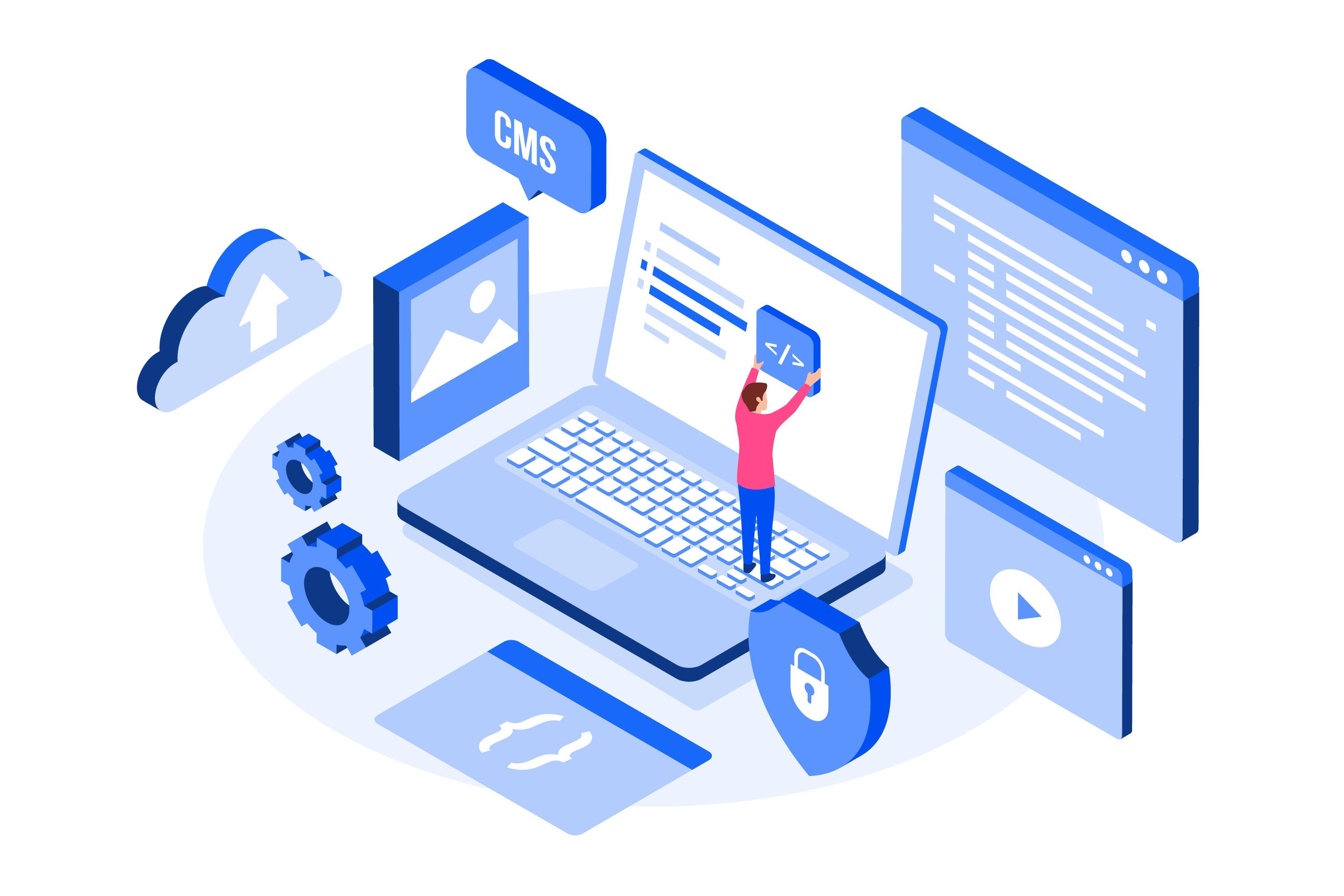
Table of Contents
- Hierarchial File Systems
- Tree Structuring
- Linux Filesystems
- Data Structure Representations
- Hard Links
- Soft Links
- Midterm Review Session
- Destroying a File
- Filesystem Commands
- Soft Link Edge Cases
- The mv Command
- File Permissions
- Sensible Permissions
- So How Do You Actually Update a File?
- Navigating Through the File System
- File Names
- Directory
- How does NAME(i) Work - Happens for Every Program
Hierarchial File Systems
- the benefits of the hierarchical file system is that it is straightforward and easy to draw parallels to storing things within the real world
- for small scale tasks this is beneficial since you do not need to maintain duplicates
- these do not scale because it is rare to need to search a collection of things in only one way
- when organizing in a hierarchy you must select one single truth path that you follow every time
- imagine searching for a book, will you organize it by author, title, year, etc..
- hierarchical systems also require reorganization for maintainability as the system changes
- causes breaking since the full path is where the file is in the hierarchy
Tree Structuring
- The model popularized by Unix and Linux.
- Directory: file that maps *file name components* to files; they are literally just look-up tables.
- Regular files: byte sequences (can be read from or written to, unlike directories).
- Special files: built into the kernel e.g.
/dev/null. - Symbolic links (aka soft links): single files that contain a single string that is interpreted as a file name (could be any file or directory, including another symbolic link). When using
ls -l, you can see symbolic links with->pointing to their target. - Every file name look-up follows the pattern: starting at the root, consult the directory table, resolving any symbolic links along the way.
- A file name component is a nonempty sequence of non-slash characters. The
/character is very special in the POSIX file convention because they are interpreted as part of a path in the tree filesystem.
/dev/nullis useful for "reading nothing" or discarding output:echo abc > /dev/null
TIP: The first flag for a file when using ls -l tells you the file type: d for directory, l for symbolic link, c for special files like /dev/null, - for regular files.
File names are not recursive by design. If you want to search for files that match the pattern like /usr/*/emacs, then use the find command:
find /usr/ -name emacs
Every file in the POSIX standard has a unique inode number associated with it. You can see them with the -i flag in the ls command:
$ ls -idl /
2 dr-xr-xr-x. 21 root root 4096 Dec 17 2021 /
# 2 is the inode num
Linux Filesystems
It's not actually a tree, but it still does not have loops - it's a directed acyclic graph (DAG). They achieved this with the notion of hard links, which are like aliases for the same file in memory. The iron-clad rule is that hard links must not point to directories.
$ ls -al /usr/bin
total 373832
sdafhausegulaskhglkas .
dsafhsagkjsajhgjasjga ..
sdafkjdhsajsadhgklsda '['
- Every directory includes hard links to themselves (
.) and their parent directory (..)- These are hidden by default, but you can view these with
ls -a. Note that the parent of the root directory/is itself,/.
- These are hidden by default, but you can view these with
- File names starting with slash are absolute paths, paths that start at the root.
- File names that do not start with a slash are interpreted as relative paths, paths starting from the current working directory.
- Remember that the file system is just data structures that are mostly on secondary storage, which are persistent, but much MUCH slower than primary storage aka RAM.
- Just like RAM, filesystems can have "pointers" too which reference locations on the hard drive. Thus, data structures in the filesystem have to be very intelligently designed in order to be efficient.
Data Structure Representations
A directory is really just a mapping of the file names components to the inodes (via inode numbers) in the filesystem tree.
You can visualize the filesystem as a graph of nodes representing file objects in memory but the file name components along the edges of the graph.
The filesystem is not a tree, but there are some limitations enforced:
- You cannot have two different parents with the same directory. The "tree-like" structure holds for directories.
- However, you can have multiple links to the same non-file. Files are often identified with names, but actually names are just paths TO the file. You cannot in general look at a file in a filesystem and determine what it's "name" is because it could have multiple of them. Names are really just useful aliases that we as users assign to the actual file object.
Hard Links
ln a b # create a file named b that's the same as the file already named a
- This is like a mutable reference in C++
- If you modify one, you modify the other because they're the same file in memory and even share the same inode number:
$ ln a b
$ echo "foo" > b
$ cat b
foo
$ cat a
foo
- Hard links work because a directory is simply a mapping of file name components to files
- The file names are different, and there's no rule saying different keys can't map to the same value, so everything is consistent with what the definition of a directory.
- All of the hardlinks point to the same inode and deleting one hard link just decrements the link count
- A hard link to a symbolic link will resolve the symbolic link and point to the same inode as where the symbolic link points to
Soft Links
- Soft link (symbolic links) on the other hand are actual separate data structures that have content (the string that is interpreted as the path to their target)
- A hard link only contributes to the directory size (expands the mapping by one entry). The underlying file remains unchanged.
- You can delete soft links without affecting the actual file as the inode of the linked file is different from the inode of the symlink
- Symbolic links can also point to nowhere called dangling
- When using such a pointer, the OS will try to resolve the existing path that's saved as the content of its file, but if that file no longer exists, then you get the error:
linkname: No such file or directory
ln -s <source> <linkname> # actually creating a symbolic link
- A symbolic link is always interpreted when you use it, NOT when you create it so you can have an error later
- If a dangling symlink is pointing to a non-existent
foo, but then you create a new filefoo, the symlink works again.
Midterm Review Session
What is the main difference between a hard link and a symbolic link?
A hard link increments the file object's reference count. A symbolic link does not increment the file's reference count.
Deleting all hard links to a file (and ceasing all operations that use the file) deletes the file
Deleting symbolic links do not affect the underlying file
A symbolic link can become dangling if the underlying file is deleted.
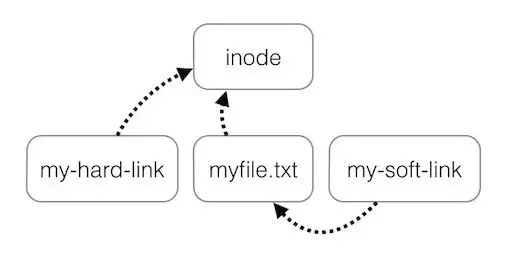
Destroying a File
- You can use the "remove" command:
rm file
- operates on the directory rather than the file itself
- What
rmis doing is modifying the current directory so thatfileno longer maps to the file object it did- The contents of the file object still exist in memory
rm bar
ls -ali
# foo still shows up
So how does the filesystem know when to reclaim the memory?
Recursively searching every directory for any remaining hard links would be too slow.
Instead, the filesystem maintains a reference count called a link count
Associated with each file is a number that counts the number of hard links to the file i.e the number of entities that map to this file.
IMPORTANT: Symlinks DO NOT contribute to the link count. Link counts ONLY count hard links.
ls -li # You can use this to list the link count to each file
Memory cannot be reclaimed until all processes using/accessing the file are done with it.
Operations like
rmsimply decrement the link count- If it's 0, there's still one step left: the OS must wait until every process accessing the file exits or closes
- Then the OS can reclaim the memory.
- Likewise, operations like
lnincrement the link count, for both the original file and the new hard link.
Even if the link count is 0 and no processes are working, the data is still sitting in storage
It could be overwritten naturally by new files, but it is not guaranteed, and you must use low level techniques to either irreversibly remove the content or recover it.
Filesystem Commands
$ ls -l # The `ls -li` flag outputs each entry in the format:
(inode num) (file type AND permissions) (link count) (owner)
df -k # Listing all the filesystems and how much space is available in them
find . -inum 4590237 -print
# find supports searching by inode number
find . -inum 4590273 -exec rm {} ';'
# Remove every file with that inode number found within the current directory:
Soft Link Edge Cases
- Can you have symbolic links to directories?
- A symlink can even be resolved in the middle of a file name (in which case, it better be a directory).
$ ls -li /bin # Sym Link to Directory
... /bin -> usr/bin
- Can a symlink point to another symlink? -> Yes.
- Can a symlink point to itself? -> Yes.
- It can even point to a symlink that points back to itself. They aren't dangling lists, but if you try resolving the path, you enter an infinite loop.
- The kernel has a guard against this. If you attempt this, you get the error:
filename: Too many levels of symbolic links
- Symbolic links to hard links? Yes. (Separate inode)
- Hard links to symbolic links? Yes. (Hard Link shares inode with sym link, not the file the sym link points to)
- the hard link can point to a different file than the symbolic link that it points to because if the symbolic link breaks, the hard link will still point to the original file (inode) while the symlink's path might change
- Give an example of how renaming a dangling symbolic link can transform it into a non-dangling symbolic link.
- Soft links can be linked to a relative path. Suppose
chas contentb, butbonly exists astemp/brelative to the current working directory. We can usemv c tempto make the relative pathbnow work sincecis now in the same directory asb.
- Soft links can be linked to a relative path. Suppose
shred foo # Overwriting the content of a file with random junk:
The mv Command
You can use the "move" command to rename and/or move a file.
mv foo.c bar.c
mov foo.c bar # if bar's a directory, it becomes bar/foo.c
- This is a very cheap operation because it actually just modifies the mapping of the directory instead of the files themselves.
- The implementation consists of
- Remove one directory entry
- Add another entry in a directory, possibly the same one or another directory
cpon the other hand is more expensive because it has to actually iterate over the content of the file
File Permissions
When you run something like ls -l you see that the first column has a sequence of characters represented like:
rw-r--r--
- The permissions bits are just a 9-bit number, which stores 3 groups of octal numbers representing the
rwxpermission bits for theugo(owner, group, other) of the file - The flags displayed with
ls -lhave ten bits, with the leading bit representing the file type:
| Bit | File Type |
|---|---|
| - | regular |
| d | directory |
| l | symbolic link |
| c | char special file |
| ... | ... |
$ ls -lai /bin/sudo
... -rws-r-xr-x 1 root root ... /bin/sudo
- The
xflag of the octal number for the owner category is ans, short for superuser.- This means that this command is trusted by the OS.
Sensible Permissions
- A set of rwx permissions on a file is called "sensible" if the owner has al the permissions of the group and the group has all the permission of others
- 551 (r-x|r-x|--x) is sensible. The owner's permissions are a superset of those of the group.
- 467 (r--|rw-|rwx) is not. The group has
wpermission while the owner doesn't.
- Non-sensible permissions don't make sense because the owner is considered to be the most closely related to the file, so they should have the most access.
So How Do You Actually Update a File?
Options:
- Write directly to a file
F. But if some other program reads the file at the same time, problems could arise. You want to be able to update files (and databases) atomically. - Write to a temporary file
F#and thenmv F# F. The downside obviously is that it occupies twice the space on drive. The upside is that becausemvis atomic, any other processes attempting to use the file at the same time will either get the old file or the new file, not some intermediate state.
Navigating Through the File System
File Names
- there can be no slashes or no null characters
- the file name component is something that you look up within the directory
Directory
- a table of filename components or pointers to files
- the pointers are large integers
How does NAME(i) Work - Happens for Every Program
- start at the beginning of the file name f
- looks at the first character of f and considers whether it is / or something else
- if it is / that means it is an absolute link → which allows for it to start at the root directory
- otherwise, it will start at the working directory
- we walk through the name from left to right and then whenever we see a filename component, we look up that file in the directory that p is currently pointing at
- p changes as we go through the name (follow the pointers of the names that we find as we go through the filename)
- if we encounter a symbolic link, we have to splice and substitute with the contents of the symlink rather keeping the original name of the symbolic link
- Authors

- Name
- Apurva Shah
- Website
- apurvashah.org